Google Contacts not Syncing on Android Phone, how to fix?
When bad days happen and things
aren’t going your way, the last thing you’d want is for your technology to
disappoint. Sometimes your Google contacts not syncing on phone. This can be
distressing because you may need to save some important contact details.
You may fix this issue by 4 ways: -
1. Turn on Google Account Sync
·
Open your phone’s settings.
·
Scroll down to find the options for Accounts.
·
Tap on your Google account. Usually, if you’re
on an Android phone, this will be on top of the list.
·
Tap on Sync Account. This will show you the list
of Google products that are in your Phone and can be synced across platforms.
It will show the last time any of the product was synced. Since Contacts is a
Google product, you can be sure that when it syncs properly, you’ll see the
list via contacts.google.com.
2. Clear the Cache of the Contacts App
This next method will let you clear the Cache so that the app can
reboot and do a sync.
·
Go to your phone’s settings.
·
Scroll down and look for the Apps options.
·
Tap on the Contacts app.
·
Scroll down and tap on Storage. You’ll
immediately see two buttons.
·
Tap on Clear Cache.
·
Go to Settings.
·
Scroll down to find the open for Accounts.
·
Tap on your Google account.
·
Tap on Sync account.
3. Uninstall and Reinstall the app
If you’ve already gone through the first two methods, you can also try
this one. This may work for you.
·
Uninstall Contacts from your Phone.
·
Download Contacts Contacts from Google Play.
After you’ve reinstalled the App, you can check whether it’s showing you the
contacts from the account or from the device.
·
Tap on the menu (3 dots). After you’ve done
this, you can switch from account to device, or show all accounts.
·
Tap on manage accounts on this device.
·
Turn on Google Account Sync. Go through it to
perform the sync feature from device to account.
4. Remove and Setup Google Account
This one may be quite time consuming but it’s also worth a try. You’ll
need to remove the Google Account and Set it up again.
·
Go to your Phone’s settings.
·
Scroll down to look for the Accounts option.
·
Tap on your Google Account.
·
Tap on remove account.
·
Go back to your Menu Screen.
·
Open up the Contacts App.
·
Sign in to the Google Account again. This will
allow for the app to refresh itself and add the contact details and sync
properly from Device to Account.
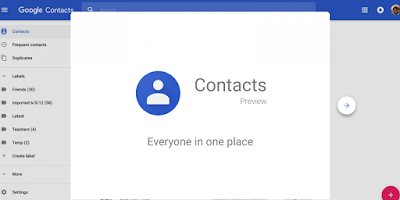
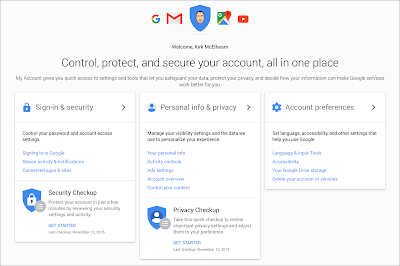
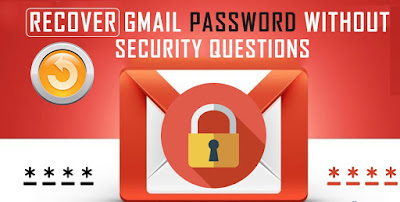
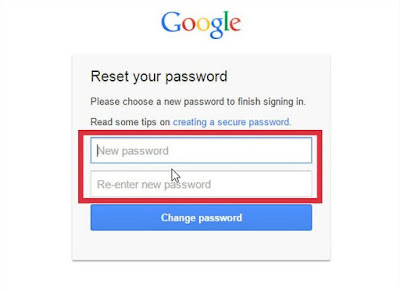
Comments
Post a Comment